8. How to login to MYR2W portal?
8.1 I forgot my password or want to change my password
8.2 What are the features at my READY2WASH platform?
8.3 How to navigate MY READY2WASH platform?
8.4 What is on my R2W home page?
8.5 How can I view my last transaction?
8.6 What is NEWS section?
8.7 What are NOTIFICATIONS?
8.8 How can I buy tokens?
8.9 How can I add a new payment card?
8.10 Is my payment secured?
8.11 How can I remove a payment card?
8.12 How can I see all of my transaction overview?
8.13 Do I get a receipt for my purchase?
8.14 What are MY CAMPAIGNS?
8. How to login to MYR2W portal?
With MYR2W portal, you now have an insight into all your car washing activities and spending.
Login with the same email and password that you already use on the mobile app.

8.1 I forgot my password or want to change my password
If you forgot your password:
1. Go to your login page and click on FORGOT PASSWORD?
2. You will be asked to enter the email you used to register to get further instructions in an email.
3. Click on the link you received in an email.
4. Write your new password and then once more below to confirm it and click ACTIVATE.
5. Automatically, you will see the log in page. Write your email, new password and you are logged-in!
If you want to change your password:
1. Go to the top left corner and click on the picture beside your email address.
2. Click on MY ACCOUNT to change your account settings
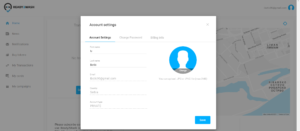
3. Click on CHANGE PASSWORD
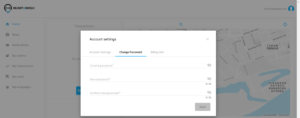
4. Write your current password, then your new password and confirm the new password.
5. Click SAVE.
8.2 What are the features at my READY2WASH platform?
The following options are available to registered users:
– Locating the nearest R2W network car wash
– Overview of all R2W global network car wash locations
– Overview of general information and available additional services at individual car wash locations (sweepers, tire black, etc.)
– Overview of car wash news
– Application language settings
– Cash and cashless virtual token purchase
– Services rendered and payment overview
– Services at R2W car wash locations using virtual tokens
– Following and participating in promotions and acquisition of free virtual tokens and services
– Loyalty bonuses
– Service ratings
8.3 How to navigate MY READY2WASH platform?
MYR2W platform allows you to check how many digital tokens you have, load vouchers or buy new ones. There’s also insight to all your transactions, registered bank cards and your reward programs too.
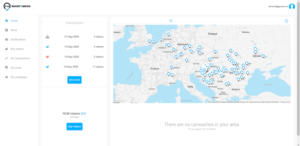
On the top right side, you can see your email and your picture. By clicking on MY ACCOUNT you will be able to see your account information, to change your password and your billing information.
You can change the language by clicking on your picture and choosing SETTINGS.
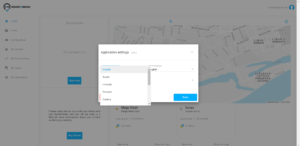
You will see a drop-down menu with all of the languages that are available in our network and choose the one you want.
If you want to change your picture:
1. Click on the picture next to your email and click on MY ACCOUNT
2. Click on CHANGE
3. Click on choose file to upload a picture from your computer
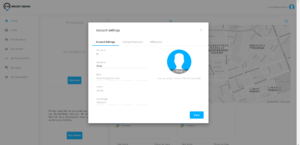
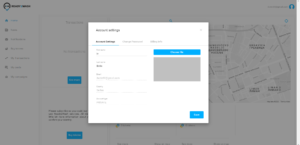
4. When you uploaded your picture, click on SAVE.
8.4 What is on my R2W home page?
By clicking on HOME you will see a map of our R2W network.
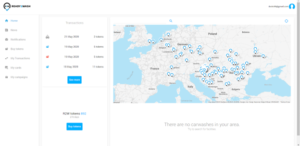
If you want it to show the nearest car washes to your location click on the location button that is on the top right corner.
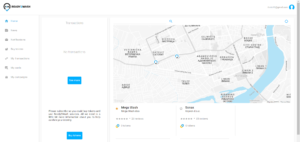
Below the map, you will see the nearest car washes to your location.
If you want to add a particular car wash as your favorite, click on the star by the name of your favorite car wash.
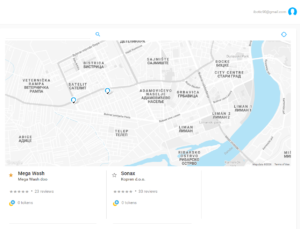
If you want to view available services on a particular car wash:
1. Click on the R2W location button on the map to see the name of the car wash.
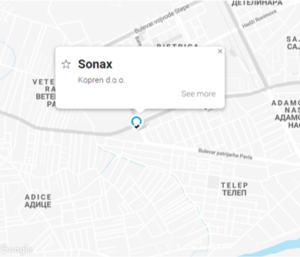
2. Click SEE MORE to see all of the information (phone number, working hours, available services, address) about the car wash, as well as the latest news and car wash promotions.
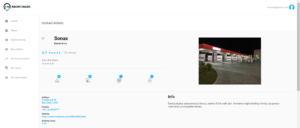
8.5 How can I view my last transaction?
You can view your most recent transactions in the HOME section with the date and the amount of purchased tokens.
Below that you can see how many tokens in total you have.
Also, you can click on the BUY TOKENS button to buy more.
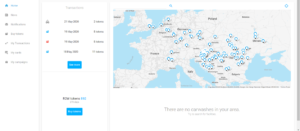
8.6 What is NEWS section?
In the NEWS section, you may follow news and current promotions at your favourite car wash and promotions on the entire Ready2Wash network.
8.7 What are NOTIFICATIONS?
In the NOTIFICATIONS section, you will find the information regarding your verification email when you made your profile when you change your password etc.
8.8 How can I buy tokens?
When you click on the BUY TOKENS button you will have the option to buy tokens or redeem vouchers.
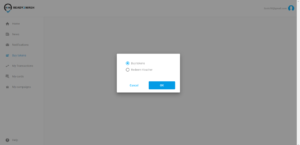
1. Click on BUY TOKENS and then OK
2. You will see the offered packages
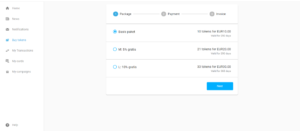
3. When you choose what package you want to buy, click NEXT
4. You will be offered to pay by credit card and click NEXT
5. You will see the payment summary
6. Click on PAY WITH A NEW CARD and TERMS OF PAYMENT and then NEXT
7. And then you will see a window to insert your card information and they click PAY
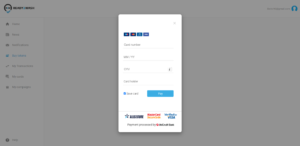
8.9 How can I add a new payment card?
A user may add a new payment card when purchasing tokens by clicking on the button: NEW CARD. The information necessary for registering a payment card are card number, date of expiration, name and surname of cardholder and verification number.
8.10 Is my payment secured?
All payments are secured by a 3D security system.
8.11 How can I remove a payment card?
Click on MY CARDS on the home page and click on the recycle bin icon.
8.12 How can I see all of my transaction overview?
MYR2W portal contains all your transaction history:
Click on MY TRANSACTIONS to see your transactions overview with a list of all your transactions with the date, amount, token type, facility, and company information.
You can also choose transactions by a specific date (example: 05/01/2020 – 05/22/2020) and click SEARCH BUTTON to see your activities for that period.
8.13 Do I get a receipt for my purchase?
When you purchase tokens, you will receive an email of the receipt that contains the date, place, time, and the amount of the payment, as well as our company information.
8.14 What are MY CAMPAIGNS?
You will get the information when a car wash has special offers etc.